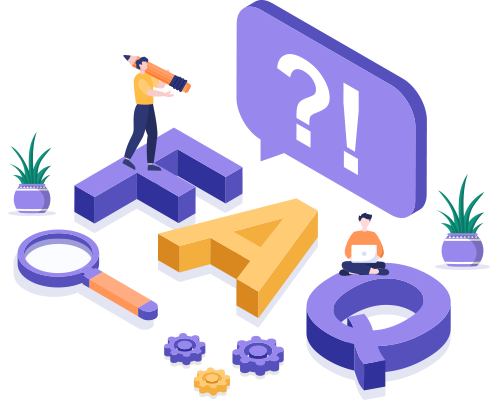
- What can I use Invitem for?
- Is the app compatible with my device(s)?
- What features does Invitem offer?
- Is there a free version or trial available, and what are the limitations?
- Can I have multiple groups on the app?
- Is there a cost to use the app, or are there premium features available for an additional fee?
- How does Invitem make money to cover its costs?
- Can I create a recurring event in the RSVP?
- Can I set member limits to an RSVP?
- Is there a waitlist function for the RSVP Invite when there is a max user set?
- If a space opens up on the event RSVP, how is the waitlist decided?
- Is there any type of priority list for the limited members function?
- Can I add my children on the groups
- Can I add a colour to the RSVP's?
- Do you have any sort of tick list system for marking down subs or attendance?
- I have a regular session at the same location, does the RSVP set up save my previously used addresses?
- For a recurring RSVP can I automatically add myself as attending?
- My event is online, do I have to add a location?
- Can I track who has responded to my RSVP's?
- Is it possible to update or change the event details after sending out RSVP's?
- Does the app offer any additional features like event reminders or integration with calendar apps?
- Is it possible to send reminders to guests who haven't responded?
- Can I manage RSVP details and member information after sending out invitations?
- How do I set up or edit my profile in the app?
- Is it possible to link other social media profiles to my Invitem profile?
- How do I upload and share images in the group?
- Can I share important website links with others in the group?
- Does the app show locations?
- How do I start a new chat or conversation in the group?
- How can I ensure my event chat conversations are private and secure?
- Does Invitem share my details with any 3rd party companies?
- Can I customise the app to fit my personal or business needs?
- How does the app support long-term group planning and tracking?
- Are there any regular updates, and how does the app handle feedback and feature requests?
- Is there a limit to the number of guests I can invite to each group?
- When I use the chat, what is the maximum number of participants?
- Can the chat be disabled?
- How do I see all my upcoming events?
- How do guests receive and respond to the invitations?
- Can I send messages to people who do not have the Invitem installed?
- Does the app support voice and video calls?
- How can I customise notifications and mute conversations?
- Are there file sharing capabilities, and what type of files can be shared?
- Is there a way to search for or archive old messages?
- Can I collaborate with others using this app?
- Is it possible to send multimedia messages like photos or videos?
- How do I create a poll or vote in the app?
- How are the results of the vote viewed?
- What privacy settings are available for the group and members?
- How does the app ensure the privacy and security of my data?
- Can I use Invitem on multiple devices simultaneously?
- Can Invitem see my groups?
- How do I set up Stripe with my Invitem account?
- Do I need a Stripe account before using Invitem?
- What payment methods can my members use?
- Who pays the transaction fees?
- How much are the transaction fees?
- Is Stripe safe to use?
- How do I see my payment history?
- When do I get paid out?
- Can I refund a payment?
- Do members need a Stripe account to pay?
Invitem can literially be used for any sport, team, club, gathering, get together, party, wedding, holiday or social event, big or small, single or recurring. If you have people to organise then Invitem is the app to use!
Invitem is compatible with Apple iOS iPhones and iPads & Android phones and tablets and users can sync across multiple devices.
Invitem is feature rich with functions like - Group Chat - RSVP Invites - RSVP Fixtures - Stripe Payments - Apple Pay - Google Pay - Location Maps - Task Management - Check List - Image Sharing Gallery - Vote/Poll - Private Docs - Notepad Editor - Weblinks - Social Media Links - Social Feeds - Upcoming Events - Device Calendar Integration - Reminders - Contacts - Bank Details - Team Fines - Personal Profile CV - Business Profiles - and many other collaboration tools.
Invitem is free to use all the features without limitations.
Users can join or host unlimited groups, completely free of charges or fees.
Invitem is free to use, there will be some premium features added later and Invitem charges a small fee for any group Stripe transctions.
Discrete on-screen advertising using Google Ads at the bottom of the screens, we do not have any full screen adverts popping up forcing members to watch as this is totally anouying. In the future there will be some paid for pro features, but the current features will continue to be free to use for everyone.
In your group if you have an event that happens regularly like a weekly training or monthly appointments (for instance in a sports team or club), you can set it as a recurring event. When creating an event, look for an option labelled ‘Recurrence’ and choose the frequency and duration of the recurring event, this will automatically create multiple RSVP's at the specified intervals.
Yes, you add a max limit when creating the RSVP, when this number is met members can opt to go on the waitlist for when a spot opens up.
Yes, the host can switch on the waitlist function for members to select if they didn't get a spot in the max limit set.
When a spot opens, everyone on the waitlist will get an email and push notification. The first to accept secures the space, saving the host from chasing replies or relying on a strict order.
The host has the option to add certain members to a Priority List on the RSVP's, these members get the notifications upto 24 hours before the rest of the members.
Yes, you simply add your children to your personal profile to start with, then in any groups that require children to be accounted for you can click on the switches button and switch your children into the group, from there you can accept or decline them on any of the RSVP's.
Absolulty, there are 10 colour choices for the border of the RSVP's, this allows users to easily identify RSVP types (home / away / training / etc) as they scroll through.
In the RSVP there is a handy tick box, the host can tick each member as they wish.
Yes, when you get to the location tab, select the previously used dropdown, you can simply select any previouly used locations.
Yes, there is a switch in the RSVP creation to select auto add, it's set default off, but by switching on, it adds the RSVP creator to all dates fo this particular recurring event, the host can easily manually decline any of them from main RSVP.
There is a switch to turn off location.
The host and members can view all replies on the RSVP and add notes.
Yes, the RSVP's are very flexible and can be changed, edited, and modified by the host or anyone who is an admin. Members will get in chat post and app notification to let them know of these changes.
Yes, guests are sent reminders at a frequency set by the host for upcoming dates. Events can be synced with the user’s device calendar.
Yes, there is a feature to send reminder notifications to guests who have not yet responded. You can customise this when and how these reminders are sent out, ensuring you get timely responses.
Yes, you can edit RSVP details even after invitations have been sent. You can update information like the time, date or location, and these changes will be communicated to your members. Additionally, you can add or remove members, make notes about specific memeber requirements, and manage other event-specific details.
After signing up, you can set up or edit your profile by clicking the profile button on the bottom of the Command Hub screen. From here you can add children, upload a profile picture, filling in information like your name and various contact details and socials, and add a personal or professional bio. You can also select ‘private’ to hide all your info.
Absolutely yes, you can add as many social media links and external websites as you require, this is great for promotion of your business or career.
To upload images, open the group and swipe to the gallery screen and look for the upload symbol in the top right hand corner. After selecting this, you can choose images from your device's gallery or take a new photo. The other guests in the group will then be able to download and save any images they wish. Video upload is coming soon.
Yes, the host can add as many external links as required, so for instance they can add such things as the hotel, restaurant, airport, event facility or anything that will help the guests find or see where they are going.
Using Google integrated maps, the host provides the event locations which are displayed as maps with directions to the event location.
To chat, first tap on the group and it will open directly on the chat page, then simply type the same way as you do with all other chat apps or SMS. Members can also reply to previous post, add emojis and copy text.
Invitem has end-to-end encryption, meaning only you and the members you're communicating with can read information that is sent. To ensure privacy it's also wise to keep the app updated and be cautious about clicking on links or downloading files you don’t trust.
Absolutly not, please see our privacy policy for more details on this.
Invitem is extremely flexible, users can customise their groups to suit most business and personal requirements.
There are options to allow users to create single or multiple events in a group allowing them to add dates and future events continuously giving full flexibility for every event.
We are continiouly evolving and working on a host of additional features which will be introduced as updates. We’d love to hear from users about what they want to see in the app. Please reach out to us with any requests via team@invitem.io
There are no limits to the number of guests, which is great for businesses, fan clubs and worldwide events.
There’s no limit to the amount of members in a group or chat.
The chat can be disabled allowing only the host or admin to post.
Select the Upcoming option at the bottom of the Command Hub screen, this will open all your events in chronological order for easy viewing and integration with that event, you can tap on each one to be directed straight to that group.
Members are invited via a join code link, which can be sent through WhatsApp, email, SMS, Messenger, or any social platform.
No not through the app, but you can send them an invite code with a link to the app, and share this link via WhatsApp, email, SMS, or social media for them to join.
Not at this time but we will be adding features such as this at a later date.
Members can mute all event chats or just individual members with a simple toggle switch in the group settings, the only person/people that cannot be muted are the admin team for obvious reasons. Guests can also mute the app via their main settings.
There is the ability to share files like photos, videos and documents (PDF files for example). There is also a private doc sharing function between admin and members.
Currently there is no archive as such, we have an awesome search feature in the command hub that returns all matching words to allow users to find groups or info quickly.
Absolutely this is what Invitem is all about, team collaboration, sharing tasks, organising and synchronising schedules with others all in one place is exactly what it is designed to do effortlessly.
Yes, the chat supports multimedia messaging. You can send photos (videos coming soon). There's an attachment icon within the chat interface that you can tap to choose the type of media or file you want to send.
To create a poll, open the group and head to Info Hub then click on the Add/Edit button and look for the option to create a new poll or vote. As the host you will be prompted to enter a title for the vote, your question and possible answers or options, including allowing multiple answers option. Invitem has a unique feature to allow images to be voted on as well as text.
Results are displayed in real-time within the app, showing the number of votes for each option and who has voted. Once a member has voted they can see the overall result and change their votes.
Users can simply hide all contact details with a private setting switch or edit their real name if they wish. There is also an option in the group for the host to set all members to private, this is great for groups with a mix of younger and older members.
Invitem uses strong encryption methods, such as SSL/TLS for data transmission and AES for stored data, to protect your information from unauthorised access. This means that your messages, files, information and personal information are encrypted both when they are sent over the internet and when stored on servers. See our Privacy Policy for full details.
Yes, Invitem syncs instantly across different platforms like smartphones and tablets.
Invitem is fully encrypted, we can’t even see what is on the groups, chats, events, docs, data, payments, and info hub details, refer to our privacy policy for more details.
You’ll be guided through a quick setup process in the app. Just verify your details with Stripe, and your account is ready to accept payments.
No, you can create a Stripe account directly from within Invitem during the setup process.
Stripe supports debit/credit cards, Apple Pay, Google Pay, and other local payment methods depending on your country.
By default, members pay the transaction fees.
Fees vary by country. For example, UK payments are £0.20 + 2.5%. (Full fee breakdown is available in your Stripe/Invitem settings).
Yes, Stripe is a global leader in online payments, trusted by millions of businesses. All payments are encrypted and handled securely.
You can view all payments in your Invitem Profile → Payment History, or log in directly at Stripe Connect.
Stripe automatically transfers funds to your linked bank account, usually within 7 days (this may vary by country).
Yes, refunds can be processed directly in your Stripe dashboard.
No, your members simply pay using their card or preferred payment method. Only organisers need Stripe.
